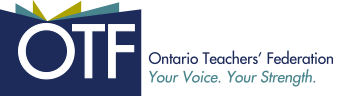Taking advantage of technology available for students within our school (e.g., Chromebooks), we implemented the use of:
- Innovative technological tools to create and engage students in interactive experiences/opportunities (e.g., Flipgrid, Plickers, Padlet, Gizmos, Ontario Educational Resource Bank, etc.)
- Google tablets as a teacher tool to create interactive learning opportunities for students and improve the quality/efficiency of our assessment strategies. The tablet became an efficient, mobile assessment tool giving the teacher the opportunity to move around the classroom while learning was happening (e.g., conference with students, observe, write anecdotal observations), use Google apps to give instantaneous feedback to students while learning what was happening and give teachers a more authentic/comprehensive view of a student’s mastery of skills/content, giving teachers a better view of how to plan for future learning (assessment for and as learning).
Team Members
Ashleah Genovy
Peel District School Board
Amanda Reeder
Peel District School Board
Alison Mooney
Peel District School Board
Professional Learning Goals
- We learned to use innovative technological tools so that we can create and engage students in interactive learning opportunities for the Grade 8 curriculum
- We learned to use innovative technological tools to improve the quality and efficiency of our assessment strategies (e.g., conferencing, feedback forms, anecdotal observations) so that we can have a more authentic and comprehensive understanding of our students’ mastery of skills
Activities and Resources
- Investigating innovative technological tools to create and engage students in interactive experiences/opportunities:
- Flipgrid – students were able to record their arguments and opinions of various tasks. This platform allows student to have a voice (regardless of how much they participate inside the classroom setting). It also allows for others to create feedback (in a video format) that goes directly to the author.
- Plickers – great online tool as a diagnostic for pre-learning – this is a multiple choice or true false style of questioning. Plickers was also used as a culmination of the unit – for instance in math, students were asked a variety of questions related to numeration (per cents, decimals and fractions) to prepare them for the upcoming final task. Plickers collects the data and assesses the students’ performance so that the teacher can review student understanding. Plickers allows the students to be fully engaged as they do not have to perform on a timer – they have an individual QR code that allows for anonymity in responding to questions. More accurate assessment of student knowledge than other online “testing” platforms (Kahoot, Socrative, Quizlet).
- OERB – these are educational units, created by teachers, that allow the student to complete lessons and concepts online. Students are prompted and need to complete questions (step by step) in order to move forward. Online learning (with or without audio) allows the student to experience concepts taught in class in a new and different manner. OERB is great for visual learners.
- Explore Learning Gizmos – these are mathematical activities that reinforce student learning on concepts. For instance, there are several algebra lessons/activities that go over one-step and two-step equations. These Gizmos are online manipulatives that allow the students to visualize the relationships and real-life application within mathematics concepts.
- Padlet – online bulletin board where students can share resources with each other as well with the teacher. Units have been planned using Padlet as a “station” of learning. Students can access the online resources all from one easy location. Teachers can also post questions and then student can anonymously answer them (health exit slips).
- Mentimeter – Great tool to engage students who are uncomfortable sharing ideas verbally as they go online, record their answers and the website creates a word cloud. It is an efficient way to poll the class on current or future curriculum content and is a great diagnostic tool. It can also be used as assessment as learning to guide future lessons.
- Wix website builder – students are creating their own websites to display the information that they have learned about various global issues (geography). Students have chosen a topic and are outlining the problem, exploring specific case studies as well as identifying potential solutions and then actioning these solutions. The websites are meant to be a platform where students can share the information that they have learned and gathered to encourage the online community to do the same (follow the solution or action plan).
- Through teacher investigation, it was determined that Google Forms was the most efficient Google application for creating assessment tools. We set up multiple Google Forms to help record observations of the students’ work and progress. These forms can be used in small group and one-on-one assessment situations. The use of the Acer Spin 11 Chromebook made recording information in Google Forms much easier by being able to walk around and take notes using the Google Form and the touchscreen and flip (tablet) option. By adding the docAppender to the Google Form (a Google add-on), students can easily access their feedback through a shared Google Document. By consistently adding rubrics to this shared doc, students can track their progress and easily see previous feedback and apply it to future tasks/assignments.
Unexpected Challenges
We borrowed a Chromecast to see how the technology integrates with the classroom – unfortunately, our classroom projectors are not compatible with the Chromecast devices. We tried different alternatives for “casting” within the classroom such as SplashTop Classroom and TeamViewer, but both applications did not work on our school network. Due to these issues we decided that our time was better spent focusing on looking for other innovative technological tools so that we could create and engage students in interactive experiences/opportunities.
Enhancing Student Learning and Development
The use of a variety of technological platforms allows for broader based student engagement. Additionally, through the use of Google Forms, students are able to receive more efficient feedback in a timely manner and apply this feedback to future tasks/assignments.
Sharing
Our school offers a Monday meet-up Professional Development opportunity for all staff to learn about new resources from colleagues. We will dedicate one of these Monday meet-ups to sharing our successes and challenges in completing this project.
Staff will be introduced to a variety of innovative technological tools that they can use within their teaching practice to engage students in interactive learning opportunities (e.g., Flipgrid, Plickers, Padlet, Gizmos, OERB, Wix, Mentimeter, etc.).
Staff will also be taught how to use Google Forms with docAppender to create assessment tools that will make ongoing assessment more efficient (instantaneous feedback given to students).
Project Evaluation
Our first learning goal, learning to use innovative technological tools so that we can create and engage students in interactive learning opportunities, was successful in that we were able to find a variety of online applications to enhance engagement. We faced challenges in being able to use Chromecast so we turned our focus to other online platforms.
Our second learning goal, learning to use innovative technological tools to improve the quality and efficiency of our assessment strategies so that we can have a more authentic and comprehensive understanding of our students’ mastery of skills, was also successful in that we were able to see an improvement in student success and demonstration of understanding. Adding a stylus pen will help make ongoing assessment even more efficient as it will allow for additional features to be used within the Google platform. Having a stylus pen will also allow us to use additional technological tools such as FreeNote, Write and ezPDF Reader.
Resources Used
Top Tech Tools for Formative Assessment
https://www.commonsense.org/education/top-picks/top-tech-tools-for-formative-assessment
Tutorial Video: Plickers
Teacher Tech with Alice Keeler (Add-On Templates)
Teacher Tech with Alice Keeler (EdTech Tools)
Google Forms: Collect, Analyze, and Automatically Grade Student Data for Formative and Summative Assessments
Google Forms: Easy as 1,2,3!
https://sites.google.com/a/ccpsnet.net/edtechhub/tech-services/integrators/blog/googleformseasyas123
Guide to Creating and Implementing a Google Form (15 minutes)
Flipgrid
Padlet
Plickers
Explore Learning Gizmos
Ontario Education Resource Bank (OERB)
Quizlet
Mentimeter
Resources Created
These resources will open in your browser in a new tab, or be downloaded to your computer.